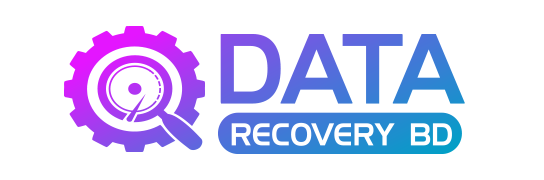Data loss is a common issue with smartphones and tablets. It’s not uncommon to misplace files or have them deleted through error, malware, or some other problem. Fortunately, there are ways to recover data on Android devices. Whether you accidentally delete something or can’t find it anywhere, there are apps and services that can get your data back. There are many apps available for recovering lost files on an Android device. Some of these apps are paid while others are free. But before using any app to recover your data, there are some things you should do first. These six steps will help you avoid losing data again in the future and make recovering any lost files much easier:
Ensure Android Device Storage Is Healthy
Before you try to recover data on your Android device, it’s a good idea to ensure the device’s storage is healthy. This means checking for corrupted or missing files and fixing any issues that exist. To do this, open your Android device’s settings and select Storage. From here, you can view the device’s total storage space and broken down by category. This will tell you how much storage space you have left and which apps are consuming the most space. If you find a broken file, there are a few ways you can fix it. First, you can try to remove the broken file by pressing and holding the app icon and selecting Force Close. You can also go to the Storage menu and select Clear Cache. This will remove the broken file but keep the app’s data. Or you can select Clear Data, which will delete the app completely. Once you’ve ensured your device’s storage is healthy, it’s time to back up your data.
Back Up Data On Android
Backing up your Android device’s data is one of the best ways to avoid losing it. You can do this through a cloud storage app like Google Drive or Microsoft OneDrive. Alternatively, you can use a local storage app like MyBackup to save your data to your device’s memory card. There are many different types of data you should back up on your Android device. This includes contacts, photos, videos, and other files. If you have an Android phone, you can back up some of this data automatically. For example, if you have Google Photos installed, your photos and videos will be automatically saved to the cloud. Contacts can also be backed up and synced with Google Contacts or your device’s native Contacts app. And you can use apps like MyBackup or Norton to fully back up your device’s data in case of emergency. If you have an Android tablet, you can back up some data automatically. But you’ll need to install apps like MyBackup to back up other data.
Use Android Recovery Tools
Android devices come with a few built-in recovery tools that can be used to get your data back. First, there’s the Android Device Manager that lets you remotely locate, ring, lock, and erase your device’s data if it’s lost or stolen. Using this tool, you can easily find your device on a map. And if you have your device’s passcode or fingerprint, you can lock it remotely to prevent someone from using it. You can also erase your device’s data using this tool if it’s been stolen or lost. Another Android recovery tool is the Google Assistant. Using this tool, you can find lost data on your device and automatically open files that you’ve misplaced. The Google Assistant can also open apps, set reminders, and more. Finally, you can use Google Drive to find lost files. Your Google Drive app will let you search for files that you’ve misplaced. This includes photos, videos, and documents.
Re-install From a Backup
If you’ve tried the recovery tools above and still can’t find your lost data, you may want to re-install your Android device’s OS. It may sound extreme, but this is often the best way to recover lost data. For example, if you’ve accidentally installed malware on your device, it may have deleted some of your files. Or if your device’s storage has become corrupted, it may have deleted some of your files. If you’ve tried the above recovery tools and still can’t find your files, re-installing your device’s OS will get them back. When reinstalling your device’s OS, it’s important to back up your data. You can do this with Google Drive or MyBackup. This will let you restore your data after installing a new OS. And if your device doesn’t come with Google Drive or MyBackup pre-installed, you can also download them from the Google Play Store.
Try A Paid Recovery App
If you’ve tried recovering your data with the above steps and still can’t find your files, it’s time to try a paid recovery app. There are many different apps available for recovering lost data on Android. Additionally, some paid apps will let you try them for free before purchasing the full version. Some of the best paid recovery apps for Android include: – iMyFone D-Back – D-Back is one of the most popular recovery apps for Android. It can recover lost files, data, and messages and can even recover contacts if you’ve accidentally deleted them. – iMyFone Umate – Umate is another popular recovery app that can recover a large range of data. It can recover photos, videos, contacts, messages, notes, and other files. – iMyFone Data Recovery – iMyFone Data Recovery is a popular paid app that can recover lost data from Android devices. It can recover photos, videos, contacts, messages, and other files. – Google Drive – Google Drive is free and comes pre-installed on many Android devices. It can recover lost photos, videos, and documents if you’ve deleted them.
Conclusion
Data loss can happen to anyone, but it’s important to know how to recover lost files on Android devices. There are many different ways to do this, from re-installing your device’s OS to using a paid recovery app. It’s important to ensure your device’s storage is healthy before trying to recover data. This will let you know how much space you have left and which apps are consuming the most space. Additionally, it will help you find any broken files so you can fix them. Finally, it’s important to back up your data so you can recover it if it’s accidentally deleted. There are many ways to do this, from using Google Drive to installing apps like MyBackup.